'Google Gmail' or 'Gmail' is a web-based email account in which emails are stored on the internet rather than on your computer. Internet email can be a flexible option as you can access emails from any computer that has internet access – for example, at internet cafés – anywhere in the world.
In this guide, we’re going to show you how to get started with email by creating an account in Gmail.
You’ll need:
- a computer with internet access.
Step 1: Open up your internet browser and go to the Google home page: http://www.google.com.
Step 2: Click on Gmail at the top right corner of the page.
Step 3: You’ll now be in the ‘Sign in’ section. As you don’t have a Google account yet, you need to create one. Click Create an account.
Step 4: To set up your new account, Google needs
some information about you – first, your first and last names. The
‘choose your username’ is the unique email address that you wish to use,
which will be placed before ‘@gmail.com’. Because it needs to be
unique, Google may have to check the availability of any name that you
decide on to make sure that no one already has it. Type an email name
into the ‘choose your username’ box and then fill out the rest of your
information. You will need to ensure that the ‘I agree to the Google
terms of service and Privacy Policy’ is ticked. Then click next step.
Step 5: Verify your account page opens. If you have not given mobile number in the Gmail registration form, type your mobile number here.
If you have given mobile number while registration, by default your mobile number will be displayed as shown below. Select Text message or Voice calls and click Continue for verification.
If you have given mobile number while registration, by default your mobile number will be displayed as shown below. Select Text message or Voice calls and click Continue for verification.
Step 6: Verification code will be sent to the given mobile number. Look at the message and enter the code here and then press Continue button.
Step 7: Your account has been created and "Set up your profile" page opens.
If you want to add a photo click Add a photo.
To share public contents, you will need a public Google plus profile. If you wish to Create your public Google plus profile, click Create your profile or click No thanks.
Step 8: Google Accounts page opens. Click Continue to Gmail.

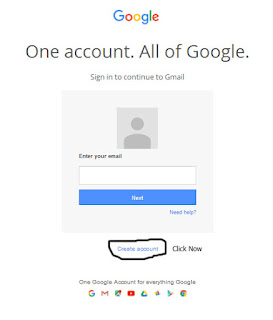





No comments:
Post a Comment
Thanks you is comment.